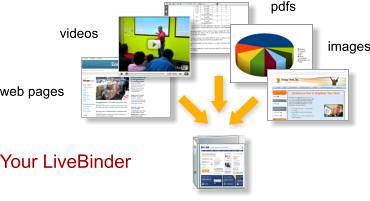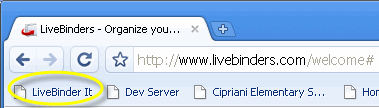Social networking, according to Dictionary.com, means “the development of social and professional contacts; the sharing of information and services among people with a common interest.”
The term social networking carries some negative connotations due to sites like Facebook and MySpace, and recent stories in the news, but used properly, it can be an effective way for students to learn from their peers or others. Kids can Skype with kids from other countries to learn about their culture. They can share information via blogs, chats, Tweets, or instant messages. They can create videos or presentations and publish them on the Internet, sharing information and creativity with others. They can use Google Drive or wikis to collaborate on a project, all working on the same document at the same time.
The Internet, contains a lot of misinformation, but it is also a wealth of accurate information, if you know how to use it properly. As Michelle Davis says, in her 2010 article in Education Week, Social Networking Goes to School, students feel at home online. Davis reports that 73% of American teens are already using social networking sites. She writes about a teacher in Florida, Sylvia Tolisano, who set up a social networking site called “Around the World with 80 Schools” using a networking tool called a ning. Sylvia gathered 300 teachers and students on one site to share information about their home countries. Our mission is to teach kids the skills they need to navigate the Internet safely and project a positive online image.
References: